During the setup process, restarting the neoCatalog service is necessary multiple times to ensure the setup and configuration changes take effect. There are two available methods for restarting the neoCatalog service:
(A) Automated Restart via JavaMonitor: This can be performed remotely through a web browser. Utilize JavaMonitor to initiate the automated restart.
(B) Manual Restart from the Terminal on the Server: Access the server's terminal to manually restart the neoCatalog service.
If the neoCatalog service stops, you will observe a "Service Unavailable" message in your web browser. In such cases, it's essential to follow one of the restarting options to restore service functionality.

(A) Restart neoCatalog Service from JavaMonitor
In order to (re)start neoCatalog, please follow the steps:
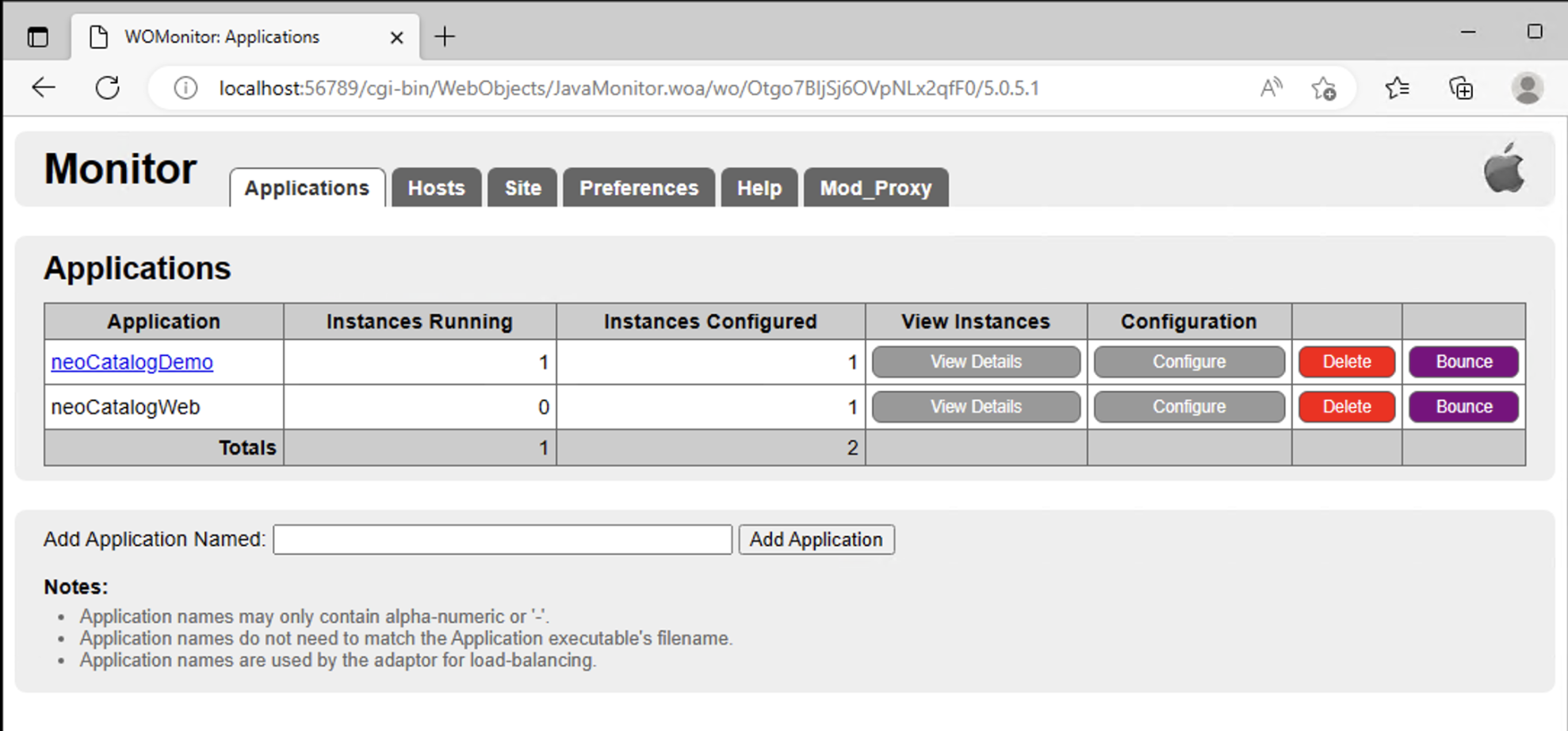
2. Next you will see the detailed instance of neoCatalog.


4. Now the application is stopped. To go back to the application details and see the running status, you will need to push Details View (up the page):

5. If the quitting instance was successful, the status will be OFF. To start the instance, push the green button in the column Start-Stop, which will restart the instance. The page automatically updates every 60 seconds. To speed up the Status push Refresh Now. If quitting the instance failed here, please restart neoCatalog via terminal, option B.

(B) Manual restart from Terminal
If the instance does not restart from JavaMonitor, please follow the steps.
cd /Library/LaunchDaemons/ and confirm by pressing enter.sudo launchctl unload org.projectwonder.womonitor.plist sudo launchctl unload org.projectwonder.wotaskd.plist sudo launchctl load org.projectwonder.womonitor.plist sudo launchctl load org.projectwonder.wotaskd.plist sudo apachectl restart
Troubleshooting: Cannot Stop/Start neoCatalog Service
(A) Restart JavaMOnitor
If the neoCatalog service does not stop or start following the initial troubleshooting steps (Option A and B), follow these additional steps:

1. Attempt to access the instance service http://localhost:2002 (the port of the distance can differ).
2a. For macOS:
- If no service is running, open the Activity Monitor.
- Search for 'Java' and force quit all instances.

2b. For Windows:
- Open the Task Manager.
- Restart the JavaMonitor service from the Services tab.

3. Return to http://localhost:56789 and attempt to start the instance.
4. If the issue persists:
- Check the last log.
- For Windows: Navigate to C:\Library\WebObjects\Logs.
- For macOS: Navigate to /Library/WebObjects/Logs.
- Look for the following error: `er.extensions.migration.ERXMigrationFailedException: Migration failed.`
