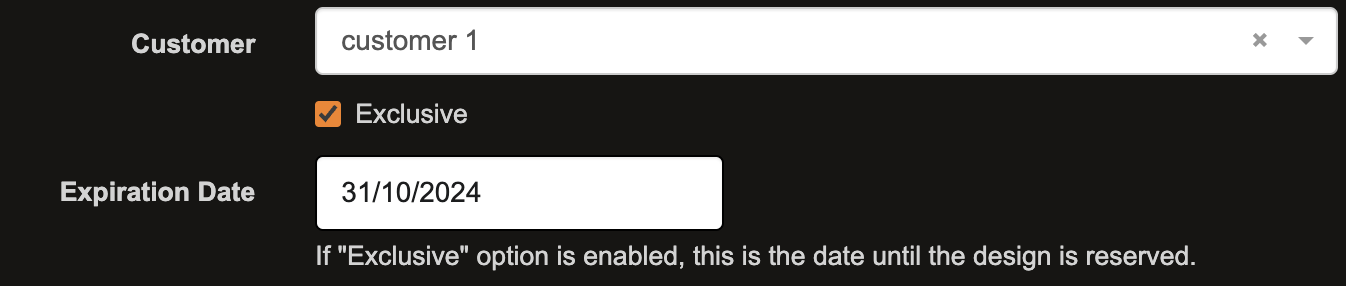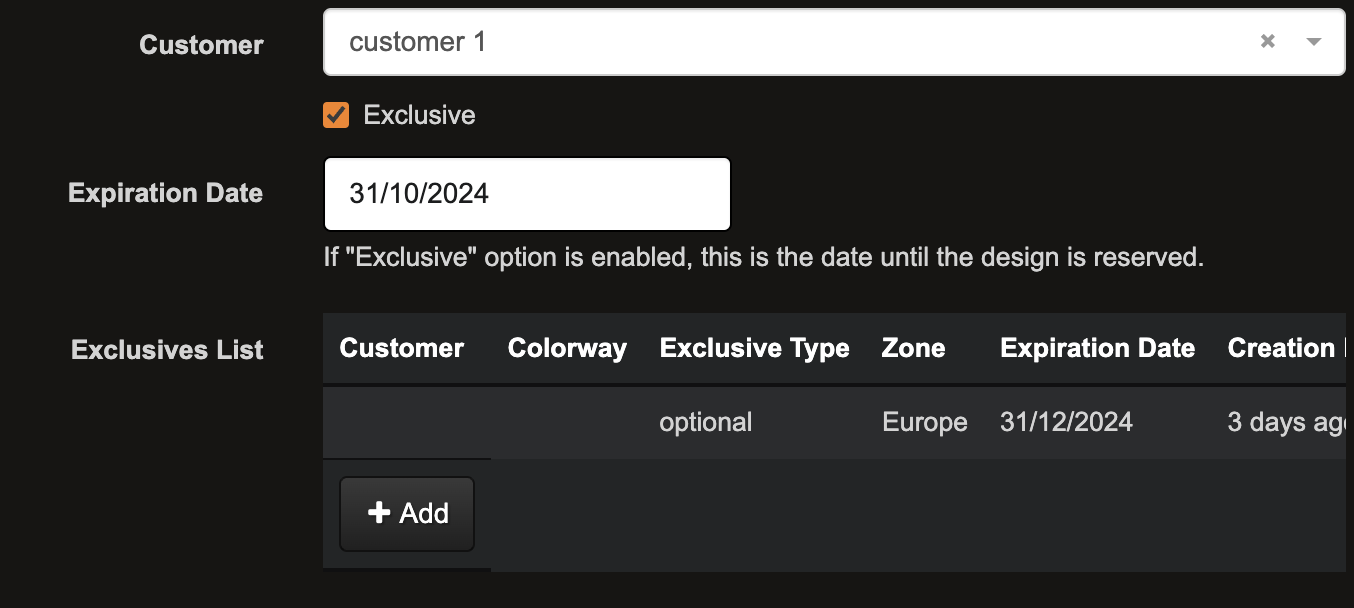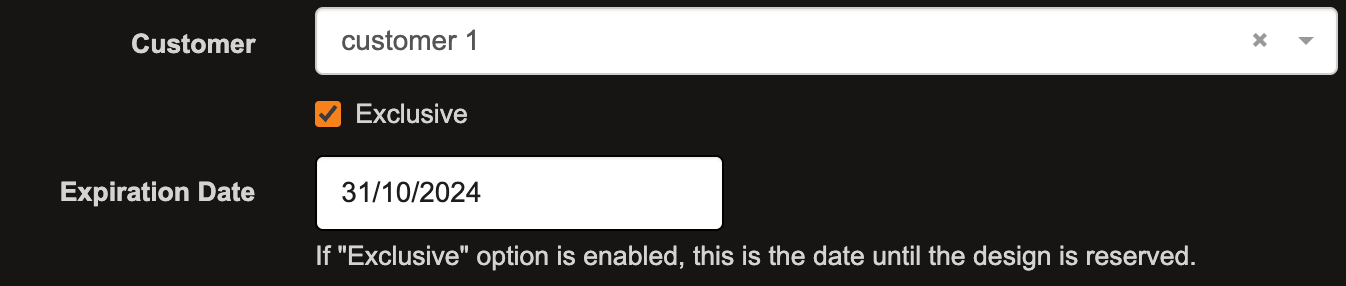The Exclusivity in neoCatalog allows users or administrators to restrict access to certain items—such as designs, colorways, and galleries—so that only specific users, teams, or customers can view, edit, or use them. It makes sure that important or private content is only accessible to the right people, controlling who can use it in the app.
TABLE OF CONTENTS
Why Use the Exclusivity Feature?
1. Controlled Accessimporting: The exclusivity feature lets you define who can access specific content and the duration of exclusivity. This can be applied at various levels—entire designs, individual colorways, or specific galleries. For example, a design might be exclusive to Customer A, meaning only they can see or use it.
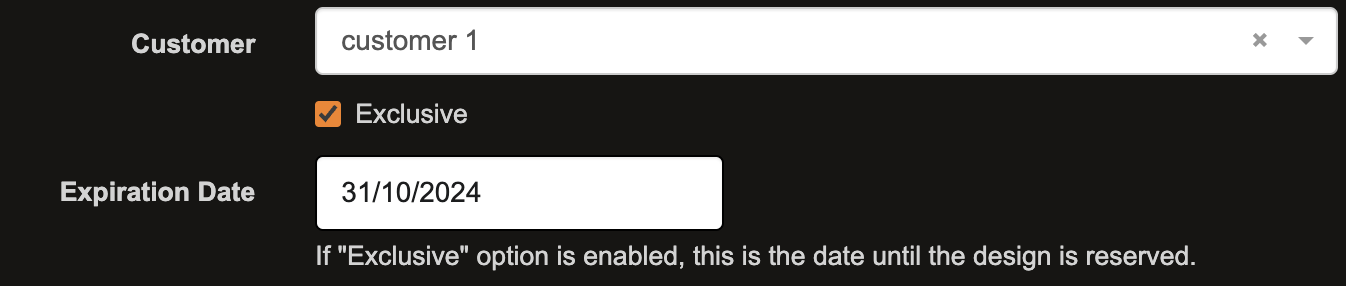
2. Full or Partial Exclusivity:
- Full exclusivity applies to the entire item, meaning the whole design or colorway is restricted.
- Partial exclusivity allows you to restrict items only to certain zones while others remain accessible.
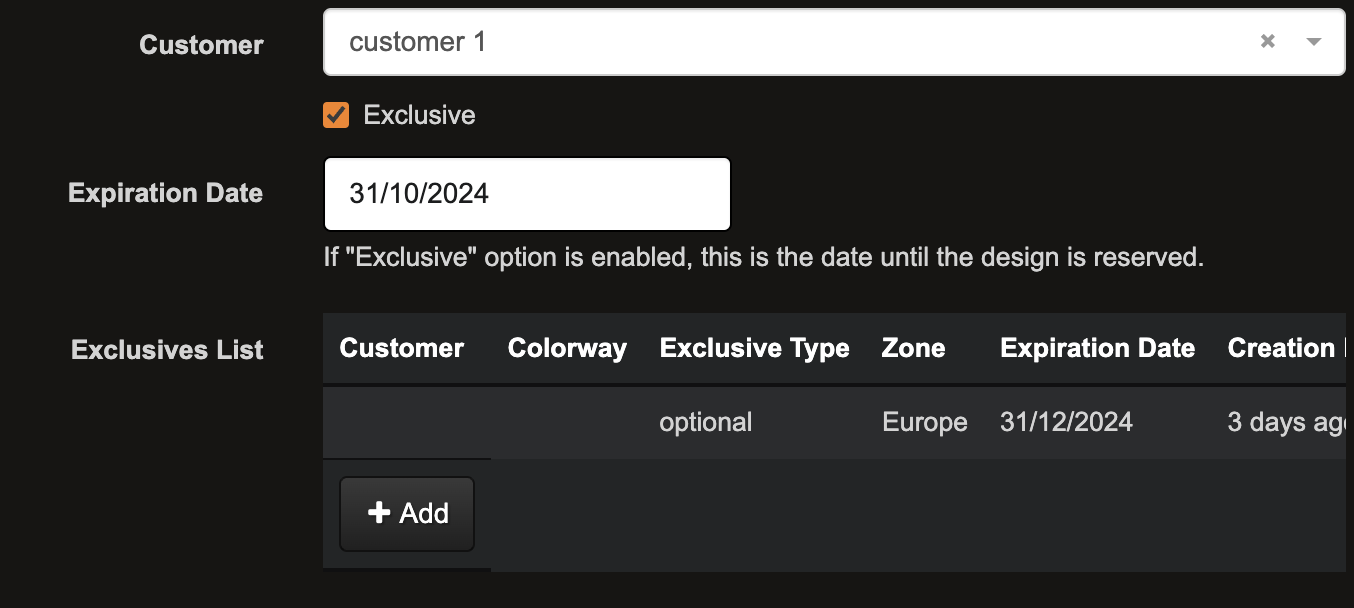
3. Flexible Permissions: Administrators or users with the necessary permissions can assign or revoke exclusivity. This flexibility makes sure that sensitive or proprietary content is protected when necessary and shared when needed.
4. Visual Indicators: Labels and colors are marking exclusive content. This helps users quickly identify which items are restricted and whether they have access to them.

Design and Colorway Exclusivity
1. Design Exclusivity
Exclusivity is applied to an entire design. This means that the design is locked or restricted, and only certain users or customers can view or edit it.
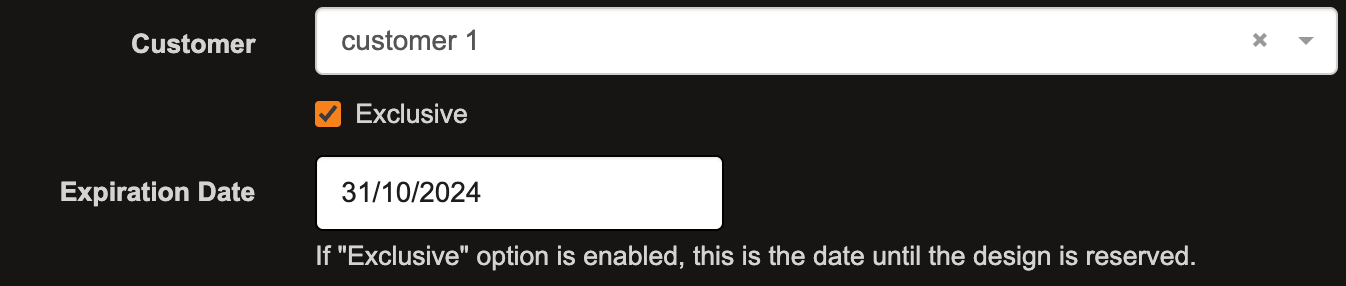
- Impact on Users:
- Authorized users (those with access rights) can view, edit, export, or manage the design.
- Unauthorized users cannot access the design at all—it is hidden or marked as exclusive, meaning it is not available in their workspace.
- Impact on Customers:
- Customer-specific exclusivity can be applied, meaning that only a particular customer can use that design. For example, if a design is made exclusive for Customer A, Customer B will not be able to view, request, or purchase designs that are reserved for specific clients, preventing competitors or other clients from accessing exclusive material.
2. Colorway Exclusivity
Exclusivity applied only to a specific colorway (color variation) of a design, allowing for different access controls on different versions of the same design.
- Impact on Users:
- Authorized users can work with all colorways or specific ones depending on the permissions granted.
- Unauthorized users might only have access to certain colorways or none at all, depending on how the exclusivity is configured.
- Impact on Customers:
- A customer can have exclusive access to one or more colorways of a design. For instance, Customer A may get exclusivity over a blue variation of the design, while Customer B can only access the red version. If a customer doesn't have access to a particular colorway, that version will be hidden or unavailable in their view.
How to set a Design or Colorway as exclusive
- Open neoCatalog and navigate to the design you want to modify.
- Click Edit > Edit Design Info or Edit Colorway
- In the Customer field, add the desired customer.
- Check the Exclusive option.
- Set an Expiration Date for exclusivity.
- Click Save.
- Once saved, the design will display a red exclusivity label next to the customer’s name.
To remove exclusivity:
- Open Edit Design Info for the selected design.
- Uncheck the Exclusive option.
- Click Save.
- After saving, the Expiration Date field will be disabled, and the exclusivity label will no longer appear, making the design accessible to all users.
neoCatalog checks for expiring exclusivity and automatically updates their status as their expiration date passes.
Managing expiration dates for exclusive Designs
neoCatalog features an automated reminder that can send daily notifications about designs nearing expiration and those that have already expired. Users may choose to receive these notifications based on their preferences.
Administrators can adjust exclusivity settings through advanced preferences, including:
- Exclusivity Duration – Defines how long a design remains exclusive.
- Expiration Reminders – Sets how many days before expiration an alert is sent.
- Notification Recipients – Specifies email addresses for exclusivity alerts.
- Task Scheduling – Determines how often neoCatalog checks exclusivity statuses.
Partial Exclusivity
Partial Exclusivity is a feature that allows users to restrict or lock access to specific zones or regions within a design, rather than restricting access to the entire design. With this feature, you can assign specific users or groups to have exclusive access to certain areas, while keeping other parts of the design open to general use.
1. Users can configure exclusivity at the zone or region level in Categorization Administration, providing control over who can use specific parts of a design. This allows for partial control of design assets while keeping flexibility over other areas.

2. The Partial Exclusivity feature works alongside traditional customer exclusivity, enabling both options to coexist without conflict. To use it follow the steps below.
- Make sure the "Exclusives List" field is added in the edit and search custom dialogs.
- Go to the existing designs and click on the +Add button.
- Enter the information independently in each field and click Save.

3. Search for the partial exclusive design via Advanced Search and the fields Exclusive Customer, Zone and/or Type:

4. The visual indicators are labels and colors whose zones are restricted and provide clear visual feedback. These labels can either be opaque or transparent, clearly showing the zones under exclusivity restrictions.
Related articles:
User Privileges Management